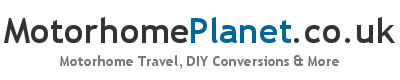Product Review: Long Range USB Wi-Fi Antenna

Disclosure: I paid for this product myself and have no relationship with the manufacturer or suppliers of the item.
Internet access is a perennial problem for motorhomers travelling abroad, especially if you need to work while away.
Mobile broadband roaming is simply too expensive for most laptop use, although schemes such as Vodafone Data Traveller can make Blackberry or other phone-based mobile email affordable to use.
One solution to this problem is to use cafes and other places that offer free wi-fi to their customers. However, this is not always ideal – there is a limit to how long you can string out a cup of coffee and sometimes it just isn’t convenient.
The best solution we have found so far is to invest in a long range USB wireless antenna. The one we have was purchased from Faculty-X.net and is this one (NET-WL-USB-CPE2512bg).

The name doesn’t mean much but the specification is more interesting:
- Directional with 60 degree coverage
- Maximum range approx. 1km in free space (good line of sight)
- Antenna Gain: 12dBi
- USB – simple installation and no other cables or hardware necessary
- Uses the Ralink RT257X chipset – recognised and installed automatically on my Windows 7 laptop
- Appears as second windows wireless adapter – very easy to use
If you don’t understand the above, don’t worry. All it means is that it can receive fairly weak signals and connect to them, as long as you point it in roughly the right direction (within a 60 degree angle).
In Use
We have been impressed (surprised, actually) at how well it works. We have picked up networks from a considerable distance away in clear space (especially across water) – the range is impressive and probably does live up to the quoted 1km maximum. Speed is sometimes low, but when you’re aren’t paying for access, you can’t really complain.
In more built-up areas the range is lower, but the antenna is still very effective because it allows you to ‘audit’ the networks around you and see if there are any unsecured networks you can use. This is impossible with only a laptop as the range of built-in wireless adapters is too low.
The main challenge is to find unsecured networks. The majority of wireless networks are secured these days and do not allow access without a security key. However, we have been surprised to find a fair number of unsecured networks on our travels so far – more than we expected.
Some people get around the problem of finding unsecured networks by using readily available software to hack into secured networks. This is illegal, albeit you are unlikely to be caught. We don’t choose to do this, although doing so would give you virtually guaranteed internet access all over Europe.
Using the antenna is a doddle – drivers are included with it but it was recognised and installed automatically on my Windows 7 laptop. It shows up as a second wireless adapter on your desktop so you can see the list of wireless networks you can connect to in the same way as with a built-in wireless adapter.
Internet Connection Sharing Using An External Wi-Fi Antenna
Most motorhomers seem to travel in couples and increasingly have one internet device each – meaning two internet connections are normally required to use both simultaneously.
However, another of the benefits of an external wireless antenna is that you can use Windows’ Internet Connection Sharing feature to setup your own local wi-fi network using your laptop’s built-in wi-fi adapter. This means that one person can use the external antenna to connect to the internet and can then share this connection with all other devices within range.
This feature is available in Windows 7 – I’m not sure about older versions of Windows. Here is a brief overview of how to share a connection:
- Connect to the internet using your external wi-fi antenna
- Go to Control-Panel -> Network and Sharing Center
- Choose ‘Setup a New Connection or Network’ from the list in the bottom half of the window
- Choose ‘Setup a wireless ad-hoc (computer-to-computer) network’
- Give your network a name and a security key when prompted. These can be anything you like.
- Choose which wireless adapter you want to use – this should be your laptop’s built-in adapter, not your external antenna.
- Click through to finish. You may be asked if you want to enable internet connection sharing – obviously, you do.
Other users within the immediate vicinity will then be able to connect to the wireless network you have just created and share your computer’s internet connection.
Conclusions
This device does exactly what it promises, is easy to use and at £37.95 (currently) will not break the bank. It has a usefully long 5m cable so it can be placed a reasonable distance away from your laptop in order to get the best signal – we have often placed it in the windscreen or on the roof of the van, for example.
My only reservation is that I do not believe it is weatherproof, as it is claimed to be. It would probably survive the odd light shower but I cannot see it lasting if mounted permanently outdoors – at least, not in northern Europe.